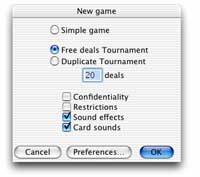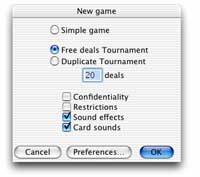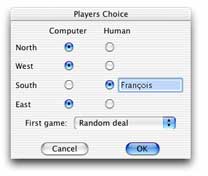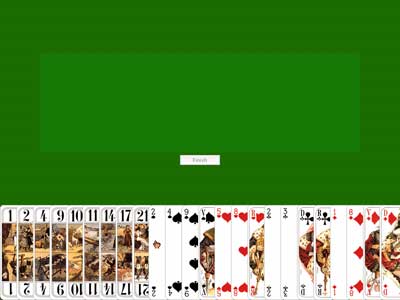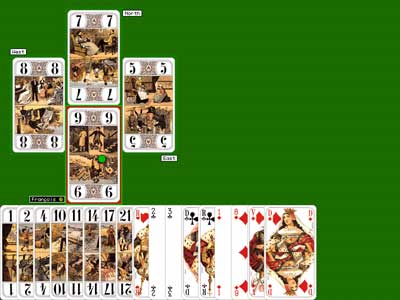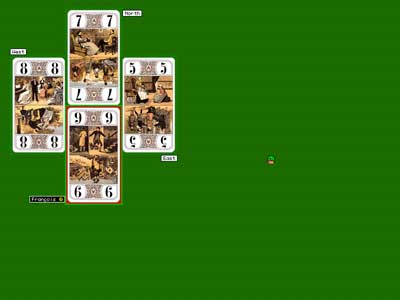Use
This chapter describes the use of the software LeTarot during a free deals tournament . For more details, please consult the Reference chapter.
1) Starting a game
To start a game, select NEW in the FILE menu. A dialog allows you to choose which type of games you wish to play: simple game, free deals tournament, duplicate tournament.
Select “Free deals tournament” and click OK.
A dialog allows you then to choose for each of the 4 players who will control it between the computer or the user. The human players have moreover the possibility to type their name.
2) Bidding
The dealer is randomly chosen and by starting at the right side of the dealer, each player one after the other consults his play and makes his bid. For a human player, the play is displayed and a dialog appears proposing the various possible bids. The higher part of the dialog indicates the bids of the preceding players. It should be noted that if a preceding player has, for example, announced a Take, this bid is now dimmed and cannot be chosen. If the player requested the assistance of the computer for the bidding (in the Preferences) or if he selects Help, the computer proposes a bid that the player can accept or modify.
If all the players have passed, the Dog is displayed and the OK button is replaced by two buttons: NEXT GAME and CANCEL. In this last case, it is then possible to have access to the WINDOWS menu and to display the DEAL window to see why all the players passed... A new game can then be launched while selecting NEXT DEAL in the TOURNAMENT menu.
3) Dog
If a contract was announced and if it is not a Guard Without or Against, the Dog is shown up to all the players. You just have to click to continue.
In the case of a Guard Without or Against, the card play starts (see 5) after having proposed to the Taker to declare a Slam attempt...
4) Discard
If the Taker is controled by the computer, the Discard is made automatically. It then appears on the screen only a ballet of cards hidden faces...
In the case of a human player, his hand including the 6 cards of the Dog is displayed.
By using the mouse (the hand cursor), the user must select the 6 cards of his Discard which will appear in the center of the screen. He can freely modify the Discard as clicking on one of the cards.
Each time there are 6 cards in the Discard, the FINISH button is active, and the Taker has the possibility to confirm his choice.
If the Discard Help is activated in the Preferences, the Discard chosen by the computer is immediately shown and the user may freely accept this Discard (undoubtedly excellent!) or modify it ...
The computer verifies of course the conformity of the Discard according to FFT rules: no Oudlers, no Kings and no Trumps except in the case of a hand with only Oudlers, Kings and Trumps! While moving the cursor above a prohibited card, the cursor is changed into a sign of prohibited direction. If the player insists and chooses one of these prohibited cards, an alert will explain his error.
If by a miracle (or thanks to the deal editor...), the Taker has to put Trumps in the Discard, according to the FFT rules those Trumps will be shown to the Defenders.
5) Card play
The higher part of the screen is used to display the cards played by the 4 players during a trick. The cards are laid out according to the 4 cardinal points. The area of the Taker is indicated with a background colour clearer than the 3 others and the winner of the trick has his card surrounded by a red line.
The current player hand is displayed in the lower part of the screen.
Free space on the right side makes it possible to display the various optional windows: last trick, current game, score... etc.
The player selects the card he wants to play by using the cursor. It is possible to modify this choice according to the adjustment of the "Card play" Preferences: Drag&Drop, Select&Confirm, One click.
In these 3 cases, while moving above an unplayable card, the cursor will be changed into a sign of prohibited direction. If nevertheless the player chooses this card, an alert will be displayed explaining the error.
If the "Drag&Drop" or "One click" option is active, the cursor is changed into a green light above any authorized card.
• One click: the card is played immediately and the next player will play.
• Drag&Drop: by clicking on a card you can drag this card out. To play it, you just have to drop it when it is above the area of the player. If the card is dropped elsewhere, it will appear back inside the hand of the player who will be able to choose another one.
• Select&Confirm: the cursor is changed into a hand above any authorized card. By clicking on the card, this one appears in the area reserved to the player. If the player wishes to modify his choice, he can simply select another card.
To confirm his choice, the player must move the cursor over the area where the selected card is appearing and click when the cursor is changed into a green light. It will be then to the next player to play. If the player is sure about the card he wants to play, he can select and confirm at the same time, by making a double-click on this card.
For the first trick, it is asked to the player having 10 trumps or more, if he wants to declare a Handful. If the player answers yes, the Handful will be shown to the other players.
Please notice that the computer will choose among the trumps the shown Handful (if the choice is possible). But this choice is carried out perfectly: the trumps which were already inside the Dog are shown up and the Oudlers, if possible, are hidden with the priority to the Petit (Ace of Trump).
Once the trick is finished, you can start the next trick with a simple click.
At any time during the game, the user can either modify the adjustment of the preferences, or display the tournament’s score, or the game in progress and the statistics used by the computer for its "thinking".
6) Game's end
At the end of the 18th trick, the computer counts the points and displays the result of the game. The user can either start the next game of the tournament (NEXT GAME button), either replay the game that was just played (REPLAY GAME button), or by choosing CANCEL, he can have access to the menus and thus either save the game, or visualize the deal, or the game... etc
A TOURNAMENT menu is then accessible either to start the next deal or to choose a deal prepared using the editor or saved on the disk.